Fallout 4 is the new action RPG with post-apocalyptic theme released for PS4, Xbox One and PC. To accompany the release of one of the most anticipated games of the year, Bethesda released Fallout Pip-Boy, companion application designed to complement the gaming experience and facilitate the player's activities. Learn how to configure the tool in smartphones and tablets.
How to pair the app with the game
With the release of app for Android, iOS or Windows Phone duly installed application on the mobile device, it's time to start the game in your main platform. Remember that Fallout Pip-Boy is compatible with any version of the game, including the PC.
When start Fallout 4, press the pause button on the joystick or keyboard to find the options "Settings" and "Gameplay". Then scroll to the bottom of the page to access "App of the Pip-Boy On". It must enable the feature because the initial setup keeps the feature disabled.
If you also want to save the game via the Pip-Boy, to have more safety while gambling, just set saving time "Save the Pip-Boy." It is recommended that the average period will be around 10 minutes, and the default setting suggests.
After that, open the Pip-Boy application on your smartphone or tablet and choose the desired platform to pair. Note in the image below that the app identified the PlayStation 4 to be connected to the same wireless router gaming system.
If the application does not recognize the platform, recheck the "App of the Pip-Boy On" option. Also, try to be connected to the same router so that the pairing process is complete. After correctly configuring resource Fallout 4, restart the title so that all changes take effect.
Importantly, the procedure needs to be done only once for each synchronized platform. This means you will not have to pair your mobile device with the console again, as the game will automatically recognize the Fallout Pip-Boy when it starts.
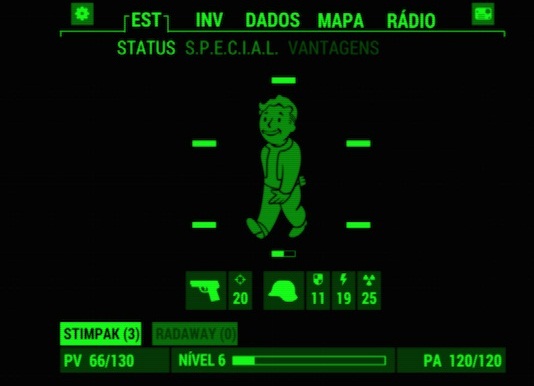

Comments
Post a Comment