The iCloud Drive system, file storage in the Apple cloud, is one of the great new features released with the iOS 8. We show you how users of Windows PCs can sync files with the iPhone in this new service. Access documents from anywhere.
Step 1. Download iCloud upgraded to Windows;
Step 2: Install it and log in with your Apple Account data. When it is done, restart the computer and you have an iCloud icon in the taskbar next to the Windows clock. Tap it and the screen below will open. In it, configure which data you want to store in iCloud PC;
Step 3: Open Windows Explorer and you will see that in your favorites tab there will be two additions: Drive and iCloud iCloud Photos;
Step 4 In Drive iCloud, you can drag files and drop them, so that they are accessible through iCloud on any device in which they go;
Step 5: Simply access the site iCloud (www.icloud.com), log in and click the iCloud icon Drive. Here are all the files saved in Step 4;
Step 6 In iCloud Photos, pictures are synchronized from your mobile phone, which, after you grant this authorization will be automatically sent via Wi-Fi connection to your computer;
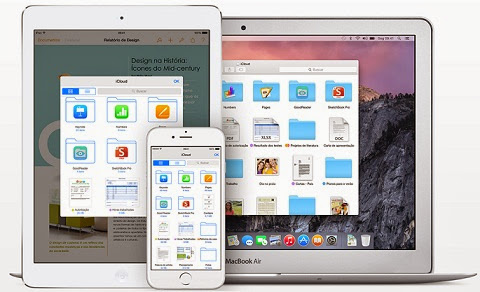

Comments
Post a Comment