One of the main novelties of the Windows Phone 8 .1 is its screen locking system. With the feature, you can change the look of the lockscreen of the system, adopting dynamic watches with different designs, among others. To help you, the we prepared a complete tutorial on how to install the new lock screen Windows Phone 8.1.
Step 1 Download the application Live Lock Screen;
Step 2 Open Beta Live Lock Screen on your list of applications;
Step 3 When you open the application, a message will appear asking you to choose the application as the lock screen. Tap on the "Yes" option;
Step 4: The application displays the models for you to choose lock screen. Initially, there are six options. When you decide to tap on that you select;
Step 5 If you want to use the Bing images as wallpaper, leave the highlighted option enabled. The photographs will be changed every 24 hours;
Step 6 If you prefer your image, uncheck the Bing option and tap on the "+" button below;
Step 7 You can choose between three options: Lock backgrounds for roles walls included in the application; My photo for images from your gallery; My Color and Acent, to use the color of your live tiles;
Step 8 After choosing the required option, just choose the image of your interest. Touch it and the next screen, make the desired cut. When finished, tap on the OK button.
Step 9 You can add as many pictures as you like. Below is a field where you can select time intervals for changing the images;
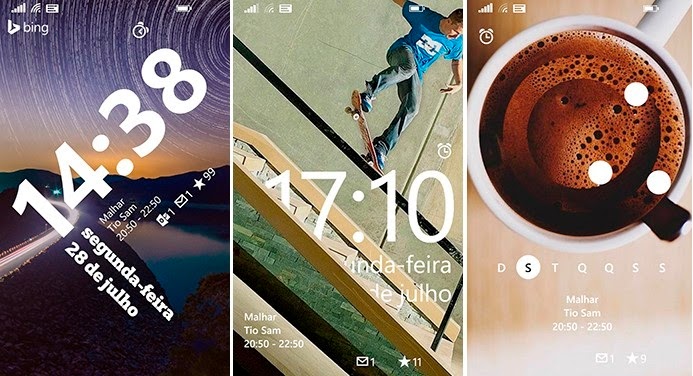

Comments
Post a Comment