The "blue screen of death" has won more sophisticated airs in more recent versions of Windows, but it still represents the same problem as always: something went very wrong in the Operating System from Microsoft. And some users who installed the August update of Windows 8.1 given this thankless visit on their desktops.
Besides the appearance of the famous painting, the MS14-045 update also caused system instability, among other problems. Microsoft acknowledged the flaw, and removed the download links. In addition, the company also offered a guide to fix the problems by uninstalling some updates.
If you are experiencing problems with MS14-045 patch, now know how to solve them. The problems identified are:
Known Issue 1
After you install this security update, fonts that are installed in a different location from the default font directory (% windir% \ fonts \) can not be changed when loaded in any active session. Attempts to change, replace or delete these fonts will be blocked and the message "File in use" is displayed.
Known Issue 2
Microsoft is investigating the behavior in which fonts don’t render correctly after any of the following updates are installed:
- MS14-045 2982791: security update for kernel-mode drivers, launched on August 12;
- 2970228 update to support the new currency symbol for the Russian ruble in Windows;
- 2975719 set of updates for Windows RT 8.1, Windows 8.1, and Windows Server 2012 R2;
- 2975331 update for Windows RT, Windows 8 and Windows Server 2012.
Microsoft has removed the download links for these updates while the issues are being investigated.
To Fix this Problem
Open the "Programs and Features" icon in the Control Panel and then click on "View installed updates". Locate and then uninstall any of the following updates that are currently installed:
- KB2982791
- KB2970228
- KB2975719
- KB2975331
Known Issue 3
Microsoft is investigating the behavior in which some systems are failing and presenting the message verification error 0x50 (blue screen of death) after any of the following updates installed:
- MS14-045 2982791: Security Update to kernel-mode drivers, launched on August 12;
- 2970228 Update to support the new currency symbol for the Russian ruble in Windows;
- 2975719 Update Rollup for Windows RT 8.1, Windows 8.1, and Windows Server 2012 R2;
- 2975331 Update for Windows RT, Windows 8 and Windows Server 2012.
To Fix the Problem
1. Restart your computer in safe mode:
- If you have Windows Media 8.1 installation (such as a DVD or USB), boot the computer using the installation media. Insert the USB flash drive or DVD drive, and restart the PC.
- If the message "click any key to boot from the DVD" appears, do so. If you do not receive the message, you may have to change the order to restart the computer BIOS settings for the computer to start from the DVD or USB.
- When you get to the Windows Setup page, click "Repair your computer" to start the "Windows Recovery Environment".
- If you do not have the media, you should play three times in the on / off button to restart the computer during the boot process. This should start the Windows Recovery Environment.
- Once the computer starts the Windows Recovery Environment, tap or click "Troubleshoot" tab "Choose an option" screen. If you do not see the option to boot settings, tap or click "Advanced Options".
- Tap or click "Startup Settings", and then tap or click Restart.
- In the "Startup Settings" screen, select the startup configuration you want (press 4 for safe mode).
- Login to your computer using a user account that has administrator rights.
2. Delete the file fntcache.dat. To do this, type the following command at the command prompt and press Enter: del% windir% \ system32 \ fntcache.dat
3. After clearing the fntcache.dat file, restart the computer. The computer should start successfully.
4. Click Start, then Run, type regedit in the Open box, and then click OK.
5. Locate and then click the following subkey in the registry:
HKEY_LOCAL_MACHINE \ Software \ Microsoft \ Windows NT \ CurrentVersion \ Fonts \
6. Click the right button on Record Sources subkey, and then click Export.
7. Type a name for the exported registry file and select a location to store the file. You will use this file later to restore the registry from the source that you will remove the following steps.
8. After saving the reg file, find registry values in the registry subkey "Sources" in the data field meets the following criteria:
- Contains a full file path (not just a file name)
- The full path of the file ends in an extension ".otf" (this indicates an OpenType font file).
9. fntcache.dat Delete the file again (it will be recreated). To do this, type the following command at the command prompt and press Enter: del% windir% \ system32 \ fntcache.dat
10. Open the "Programs and Features" in Control Panel, and then click "View installed updates" option. Locate and then uninstall any of the following updates that are currently installed:
- KB2982791
- KB2970228
- KB2975719
- KB2975331
11. Restart the computer.
12. Locate the reg file that you saved previously, then right-click the file and click "Merge" to restore the registry values of the font you removed earlier. Note: it is safe to re-add these registry values, now that offensive upgrades were removed.
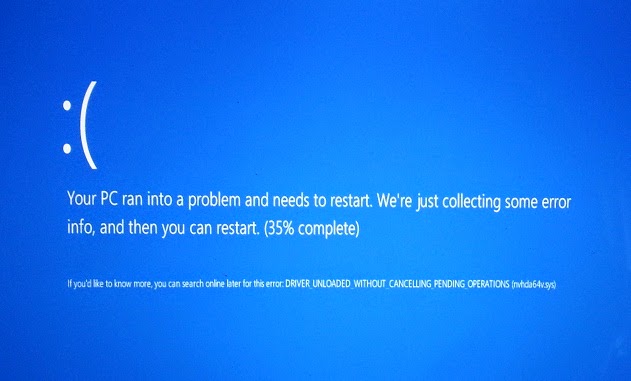

Comments
Post a Comment